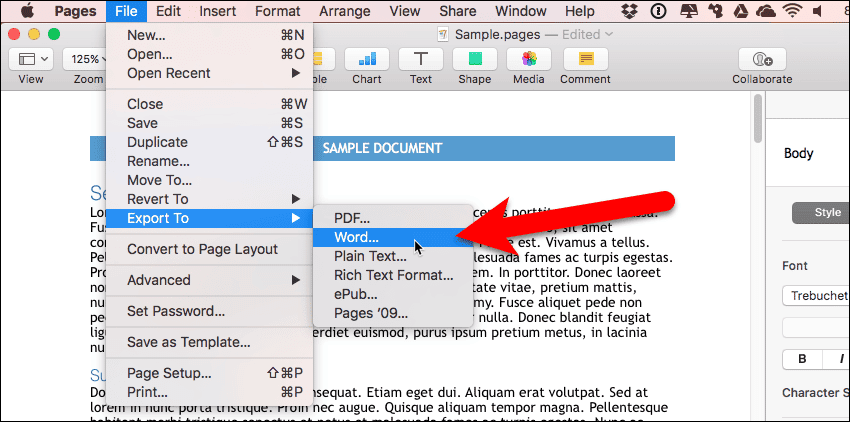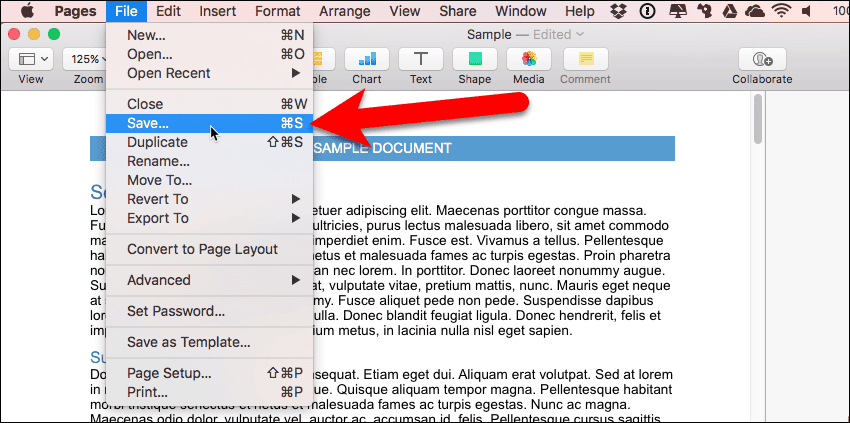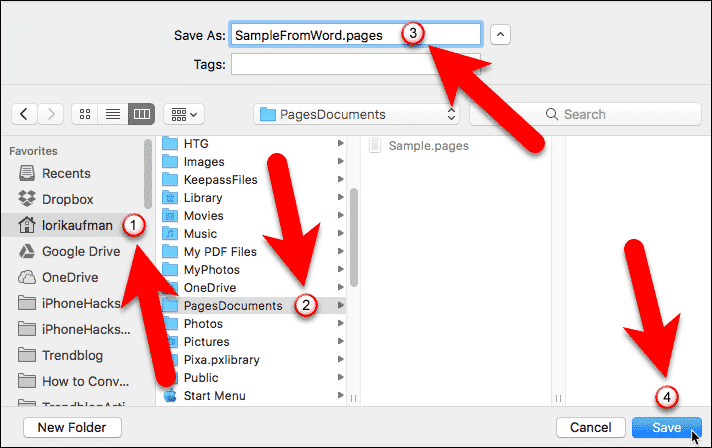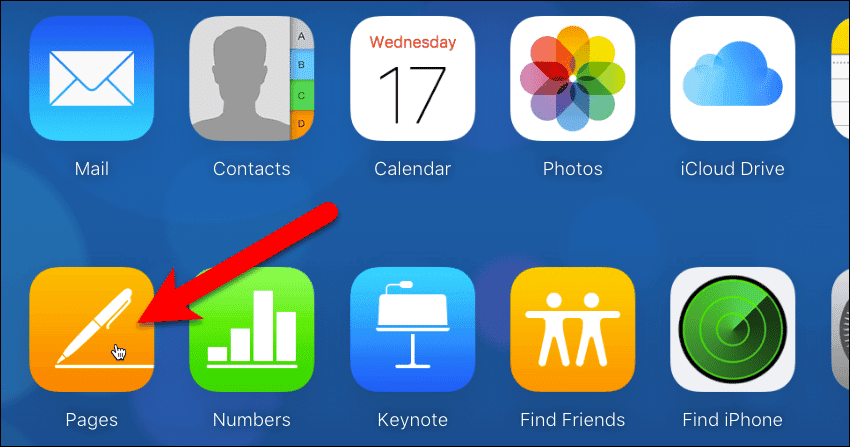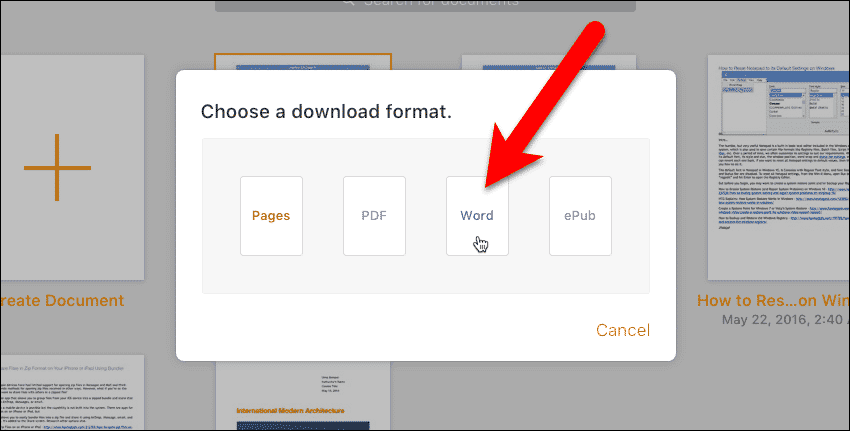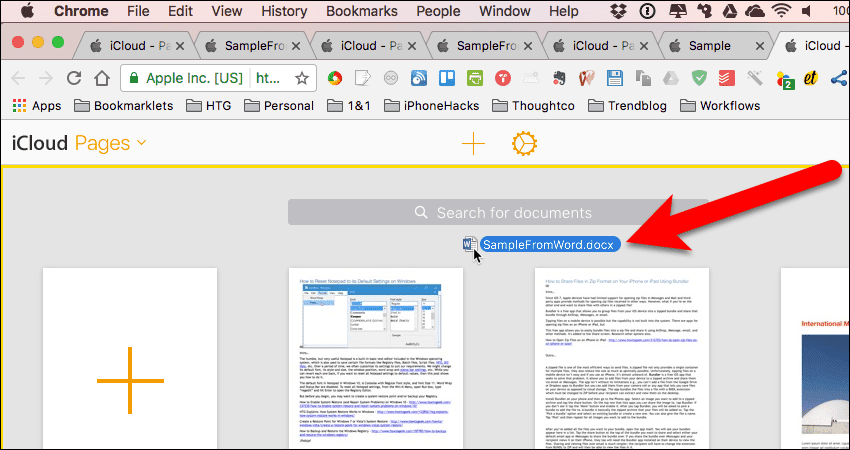Pages is Apple’s answer to Microsoft Word, but it’s only for Mac. If someone has sent you a Pages document or Word document, you can convert them using either the Pages app, or Pages on iCloud. However, Microsoft Word does not open Pages files or convert Word files to Pages files. Today we will show how to convert Apple Pages to Word, and vice-versa.
NOTE: Pages is part of Apple’s iWork office suite and there are two other apps in that suite – Numbers and Keynote. We’re using Pages in this example, but the same procedures work for Numbers and Keynote.
Convert a Pages Document To Microsoft Word Using The Pages App
To convert Apple Pages to Microsoft Word using the Pages app, double-click on the .pages file to open it. Then, go to File > Export To > Word.
On the “Export Your Document” dialog box, the Word tab is automatically selected. There are several other formats you can export your document to as well.
Clicking “Advanced Options” allows you to specify whether to export the document as a .docx file (Word 2007 and over) or a .doc file (Word 2003 and earlier).
If you want to password-protect the file, check the “Require password to open” box, enter the password, verify the password, and enter a password hint. Click “Next” to continue.
If you see the compact version of the “Save As” dialog box, and you want to use the full dialog box, click the down arrow to the right of the box. Is the folder in the “Where” box where you want to save the file? If so, click the “Export” button.
If you opened the full “Save As” dialog box, select a location in the left-most pane and navigate to a folder in the next pane.
The file name in the “Save As” box defaults to the file name of the Pages document with a .docx (or .doc) extension. You can change that file name if you want, but however don’t change the extension.
Click the “Export” button to export the file. You will then have a Word document you can open in Microsoft Word.
Convert a Microsoft Word Document To Pages Using The Pages App
If you have a Microsoft Word document you want to open in the Pages app, that is easily accomplished. Open the Pages app first and then go to File > Open.
On the “Open” dialog box, select a location in the left pane, then navigate to the Word file you want to open and select it. Click the “Open” button.
You may see the message, “This document has missing fonts.” Fonts used in the Word document which are not available in Pages, will be substituted for other fonts.
You can accept the default substitution or you can select different ones. If you want to select different fonts, click “Show“.
On the “Choose which fonts to replace” dialog box, use the drop-down lists next to the listed fonts to select the fonts you want to use instead.
Once you’ve selected your fonts, click the “Replace Fonts” button.
To convert the Word document to a Pages document, go to File > Save.
If the folder in the “Where” box is where you want to save the Pages file, click the “Export” button here.
If you opened the full Save As dialog box, select a location in the left-most pane and navigate to a folder in the next pane. The file name in the “Save As” box defaults to the file name of the Word document with a .pages extension.
Click the “Export” button to export the file. You will now have a Pages document you can open in the Pages app or in Windows.
Convert a Pages Document To Microsoft Office Using Pages On iCloud
To convert Apple Pages to Microsoft Word using Pages on iCloud, you’ll need an iCloud account. But fortunately you don’t need a Mac or an iOS device to sign up for iCloud. All you need is a valid email address and a browser to access your iCloud account.
On the “Sign in to iCloud page” in your browser, enter your “Apple ID” and “Password” and press “Enter“.
If you’ve set up two-factor authentication on your Apple ID account, you’ll get a verification code on your iOS devices. Enter that code on the “Two-Factor Authentication” screen. You do not need to press “Enter” to continue.
Once you’ve entered your code, you may be asked if you want to trust this browser. If you’re using this browser on your own computer, you can click “Trust“. You will therefore not be asked for a verification code every time you sign in on this browser.
If you’re using someone else’s computer, a public computer, or you’d rather be asked each time no matter what, you should click “Don’t Trust“.
In your iCloud account, click the “Pages” icon.
When Pages opens, you might see the “What’s New in Pages” dialog box. Click the “Continue” button to close it.
To open a Pages document, open a Finder window (Mac) or File Explorer (Windows). Drag the .pages file onto the iCloud Pages app in the browser. It might take a bit of time to upload, depending on how big the document is.
Once you see the Pages file on the Documents page, right-click on it and select “Download a Copy” from the pop-up menu.
On the “Choose a download format” dialog box, click “Word“.
The file is prepared for download.
If the folder in the “Where” box is where you want to save the Word file, click the “Export” button here.
If you opened the full Save As dialog box, select a location in the left-most pane. Navigate to a folder in the next pane. The file name in the “Save As” box defaults to the file name of the Pages document with a .docx (or .doc) extension.
Click the “Export” button to export the file. You will now have a Word document you can open in Microsoft Word on a Mac or in Windows.
Convert a Microsoft Office Document To Pages Using Pages In iCloud
On the iCloud page in your browser, enter your “Apple ID” and “Password” and press “Enter“.
If you’ve set up two-factor authentication on your Apple ID account, you’ll get a verification code on your iOS devices. Enter that code here. You do not need to press “Enter” to continue.
In your iCloud account, you can access Apple’s apps available also on Mac and iOS devices. Click the “Pages” icon.
To open a Word document in iCloud Pages, open a Finder window (Mac) or File Explorer (Windows). Drag the .docx (or .doc) file onto the iCloud Pages app in the browser.
It might take a bit of time to upload to your iCloud account, depending on how big the document is.
Once you see the Word file on the Documents page, double-click on it to open it. Word files must be opened in Pages to completely convert them to the Pages format.
Once the document is open, click the “iCloud Pages” link in the upper-left corner of the app in the browser window to return to the Documents screen.
Then, right-click on the converted Word document and select “Download a Copy” from the pop-up menu.
On the “Choose a download format” dialog box, click “Pages“.
The file is prepared for download.
If the folder in the “Where” box is where you want to save the Pages file, click the “Export” button here.
If you opened the full “Save As” dialog box, select a location in the left-most pane. Then navigate to a folder in the next pane. The file name in the “Save As” box defaults to the file name of the Word document with a .pages extension.
Click the “Export” button to export the file. You will now have a Pages document you can open in the Pages app on a Mac or in Pages on iCloud.
Which office suite do you use, iWork or Microsoft Office, or both? What do you like about either one or both? Let us know in the comments.
Read the full article: How To Convert Apple Pages To Microsoft Word – & Vice Versa